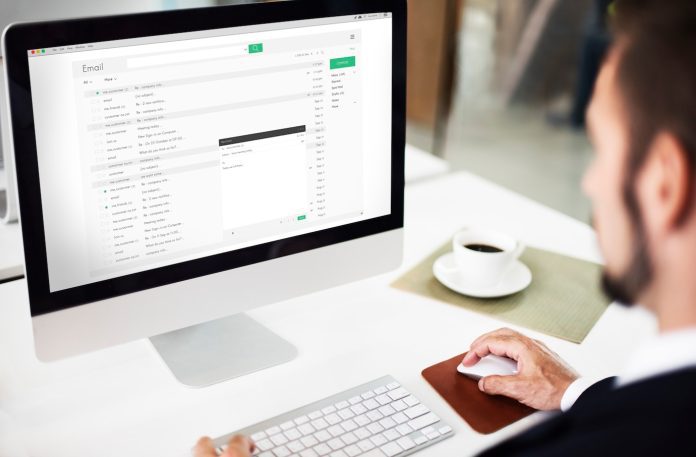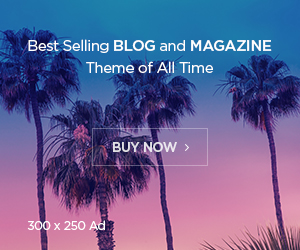The days are gone when we all used to blast our friends and family with emails. Manually sending the emails to the recipients was the thing and no one told us ever that this is so time-consuming. Only the professionals knew how to make a group mailing list.
Well, today, this is no more a hassle. People who are elderly or new to the digital world may not know that a group or mailing list exists in Gmail too. No one told me ever but I realized that the feature in Gmail is long available. Oh, man! I was so dumb in noticing the feature beforehand.
If you are also making the same mistake as I was, behold. It is time to learn the shortcut and make your life easier.
In this post, I will help you in creating a group or mailing list in Gmail that you can use for business too.
Let’s get to know a few steps to mailing faster.
How To Make A Group Mailing List In Gmail?
1. Search for Google Contacts
The first step you need to perform is to check out Google contacts. You can find it in the middle of the bottom row of the Google Apps tab.
Under the tab, you will find all of your mailing contacts. It will help you in finding a preferred contact that you are searching for.
2. Create and name label
Once you are successful in finding the contacts on Google, it is time to create a group. You have to find “labels” on the left side of the window.
Now think of the name or project that you wish to create a group for business. Name the label and proceed. Make sure you are naming the label appropriately. It will help you in recognizing the group’s purpose and you will use the group for the sole purpose only.
3. Proceed with creating contacts
Not everyone knows if they have saved their contacts or not. Most probably, you also don’t have contacts saved in your Gmail.
It is totally okay. We can go the other way around.
You can still find the contacts that you have frequently contacted. In this way, you can find all the contacts that you are connected with.
Click “frequently contacted” or every contact that you think is important. You can click “Directory” to access all the email IDs that you mostly contact.
4. Selection is key
Once you find the contacts, it is time to select those that are important to you.
When you select the contacts, click on the label that you want to include them. This way, you are creating a purposeful group. It is time to apply the changes to make it permanent. Hence, click “Apply”.
5. Switch back
When you feel like you have done an incredible job and it is time to earn the reward, switch back.
Return to your Google Account. It is important to quickly return to make sure you have made the right group.
6. Check the results
Once you have reached the account, it is time to test.
In the mailbox, click on the group name and enter the recipient box. If the step is completed successfully, you have done an incredible job.
You are good to go.
Quick Tips For Making Your Group Mailing List Work
1. Update and make them work
Besides adding up new contacts, it is important to regularly update and perform list cleaning. It is an essential step that you should not miss out on.
You can start by using Merge & Fix to clean duplicate contacts. Not only this, but you can delete any contact that you think is useless or outdated.
Depending on the nature of your group, you can also add communication guidelines. It will help you in maintaining the decorum of the group.
2. Engage with a proper subject line
To motivate your group, you should think of a snappy subject line. Since groups grow easily, your subject should be concise and informative.
Don’t think of long paragraphs. It is better to write a short sentence, which is meaningful.
3. Set expectations with salutations
Salutations might give you a tough time. Don’t just give up on it.
Depending on the nature of your group, create a salutation. It can be either formal or casual.
Make sure you are writing right so that the recipients can feel your tone.
Conclusion
This is how to make an email list. It isn’t really difficult but helpful in limiting your time. Follow these steps and make sure you are using Gmail rightfully.