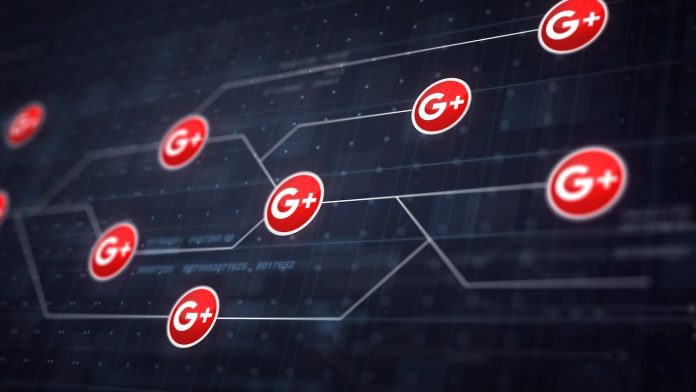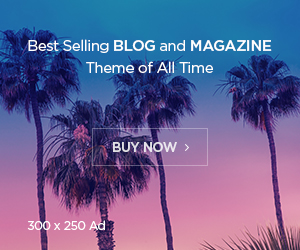In recent years, Google has introduced tons of useful tools for personal and professional use. Among these is the Google Team Drive. Global users are raving about the purpose and opportunities the tool offers. Hence, there is no secret why people are so involved in using the tool.
With more innovation in the digital age, every platform demands effective collaboration and streamlined file management. And when it comes to business, these functions become vital in every process. Also, businesses of every size look forward to integrating channels that allow fast and robust collaboration.
Google Team Drive is an innovative invention, which offers a powerful solution for organizations seeking a centralized platform to save, access, and collaborate documents and files. However, professionals need to understand that best practices can help optimize the usage and security of the tool.
The blog sheds light on how to use Team Drive for businesses. You can use the tool to enhance productivity and achieve smooth operations.
What Is A Google Team Drive?
A Google Team Drive is a collaborative cloud storage solution provided by Google Workspace (formerly G Suite). It allows teams or groups within an organization to store, share, and collaborate on files and documents in a centralized location.
Google Team Drive was introduced as a feature of Google Workspace (formerly G Suite) in March 2017. It was designed to provide organizations with a centralized space for collaborative file storage.
Unlike individual Google Drive accounts, where files are owned and managed by individual users, a Team Drive is owned by the team or group itself. This means that when a member of the team adds or removes files, the ownership and access rights are retained by the team, rather than the individual. This ensures that files remain accessible even if a team member leaves the organization.
Some key features of Google Team Drive include:
Shared storage: Team members can upload and store files in a shared space, eliminating the need for multiple copies or versions of files.
Access control: Administrators can manage access permissions at a team or individual level, allowing members to view, edit, or comment on files based on their roles and needs.
Collaboration: Team members can work on files simultaneously, making real-time edits and comments, and seeing updates instantly.
Version history: Google Team Drive keeps a record of file changes, allowing users to view and restore previous versions if needed.
Integration with other Google Workspace apps: Team Drive seamlessly integrates with other Google Workspace applications like Google Docs, Sheets, Slides, and more, making it easy to create, edit, and collaborate on files within the drive.
Google Team Drive is designed to enhance collaboration and streamline file management within teams and organizations, providing a secure and scalable solution for storing and sharing files.
Google Team Drive Best Practices For Businesses
So, now you know most about the tool. It is time we learn some best practices that ensure changing your life. Let’s go ahead:
Establish a Structured Folder Hierarchy
Creating a well-organized folder structure is essential for efficient file management. Start by designing a clear hierarchy that aligns with your organization’s needs and processes. Use meaningful folder names and consider nesting subfolders for better categorization. This approach simplifies navigation, reduces search time, and ensures that files are stored in logical locations, making it easier for team members to locate and access the required information.
Implement Access Controls
Maintaining data security is paramount for businesses. Google Team Drive provides robust access control features that allow administrators to define user permissions at various levels. Implement a principle of least privilege, granting employees access only to the files and folders relevant to their roles and responsibilities. Review and update access permissions regularly as team members change roles or leave the organization. Doing so can prevent unauthorized access and minimize the risk of data breaches. For instance, you can only share your legal documents in the drive with the individuals you would like to share. It is extremely safe and only authorized individuals can control the document as required.
Encourage Collaboration
Google Team Drive promotes collaboration by enabling real-time editing and commenting on documents. Encourage team members to collaborate directly within the platform, fostering a culture of shared knowledge and teamwork. Utilize features like suggesting mode, which allows suggestions rather than direct changes, providing more control and transparency over document revisions. Emphasize the importance of clear communication within the platform to ensure everyone is aligned and on the same page. For instance, your team lead immediately needs a document that you worked on at home. If it is shared and collaborated with your team, they can easily get their hands on it.
Leverage Version Control
To avoid confusion and maintain document integrity, it’s crucial to leverage Google Team Drive’s version control capabilities. With automatic versioning, every modification is saved, enabling easy recovery of previous iterations if needed. Train your teams on version control best practices to ensure that they use the correct files and stay informed about changes made by others. Educate employees about the importance of commenting when making substantial edits to provide context for future reference.
Enable Offline Access
Businesses often face situations where employees need to access files while offline, such as during travel or in areas with limited connectivity. Google Team Drive allows users to enable offline access, enabling them to view and edit files even without an internet connection. Encourage employees to set up offline access and provide guidance on syncing files before traveling or when expecting network disruptions. This ensures continuous productivity and reduces dependency on internet availability. Think of a situation in your company where there is a power outage and no connectivity to the internet. At that moment, you don’t have to worry about your files. The driver is always there to help you in such times.
Regularly Backup Data
While Google Team Drive offers robust data security, it’s still wise to have a backup strategy in place. Accidental deletions, malicious activities, or unforeseen circumstances can potentially lead to data loss. Regularly backup critical files and folders stored in Google Team Drive to a separate location or cloud storage service. This approach adds an extra layer of protection and ensures business continuity in the event of an unexpected data loss incident. You can never lose track of your important files if they are saved in the drive. Google Team Drive offers you a promising platform where backup is easy and you can access your important files no matter where you are located.
Summing Up
Google Team Drive presents a powerful solution for businesses seeking efficient collaboration and file management. By implementing these best practices, organizations can optimize their usage of Google Team Drive, streamline workflows, enhance security, and foster a culture of collaboration. Embrace these practices to unleash the full potential of Google Team Drive and elevate your team’s productivity to new heights. Remember that these best practices may vary depending on the specific needs and workflows of your business. It’s essential to evaluate and adjust them to align with your organization’s requirements and policies.